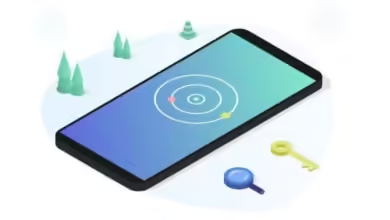Unlocking Your T-Mobile Revvl V 5G: Step-by-Step Guide to Bypass FRP Like a Pro!
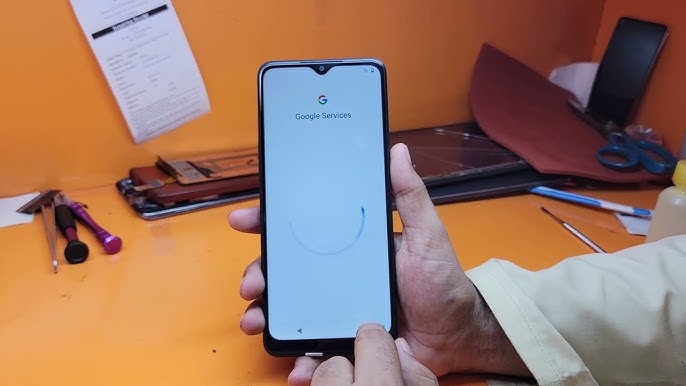
Introduction
Picture this: you’ve just reset your T-Mobile Revvl V 5G, only to find yourself locked out by Google’s Factory Reset Protection (FRP). Now what? FRP, while designed as a security feature, can feel like a brick wall, especially when you’re in a hurry or can’t remember your account info. Fortunately, there are ways to bypass FRP on T-Mobile Revvl V 5G, allowing you to regain access without headaches. This guide breaks down the steps, using plain English and easy instructions.
So, grab your T-Mobile Revvl V 5G and let’s get you back into your device with confidence!
What is FRP (Factory Reset Protection)? And Why Does it Exist?
FRP is Google’s way of keeping your data safe if your phone ends up in the wrong hands. After a factory reset, FRP requires the original Google account credentials linked to the phone to unlock it. This is great if someone else has your phone, but it can be a real hassle if it’s you!
If you’ve forgotten your login info or bought a used phone with FRP still activated, here’s where a bypass can save the day.
Is Bypassing FRP Legal?
Bypassing FRP is legal if it’s your device and you’re not breaking into someone else’s phone. Keep in mind that bypassing FRP to unlock a lost or stolen phone is a big no-no and could land you in legal trouble. If you’re working on a device you legally own, let’s jump into the steps to unlock it!
Steps to Bypass FRP on T-Mobile Revvl V 5G
Here’s where the magic happens! To bypass FRP on the T-Mobile Revvl V 5G, you’ll need a Wi-Fi connection and a little patience. Let’s get started.
Step 1: Connect to Wi-Fi
- After your device restarts, it will prompt you to connect to Wi-Fi. Choose a network and connect.
- Once connected, proceed to the Google account verification screen. Don’t worry if you can’t go past it yet!
Step 2: Access the Emergency Call Menu
- At the Google verification screen, tap the “Emergency Call” button.
- In the emergency dialer, type in
*#*#4636#*#*. This code opens up a testing menu. - Select “Usage statistics” from the menu. When it appears, tap the back arrow. This should bring you to your device’s main Settings screen!
Note: If this shortcut doesn’t work on your device, don’t panic! There are other routes.
Step 3: Find and Enable Developer Options
- In Settings, scroll down and look for “About Phone.”
- Tap “About Phone,” then tap “Build Number” seven times to enable Developer Options.
- Once enabled, go back to the main Settings menu and look for Developer Options.
Step 4: Turn on OEM Unlocking
- In Developer Options, find and enable “OEM Unlocking.”
- This setting allows you to bypass FRP without verifying your Google account.
- Once enabled, return to the Settings menu.
Step 5: Perform Another Factory Reset
- Go back to “Settings,” and this time, select “System” > “Reset Options” > “Erase all data (factory reset).”
- Confirm the reset and wait for your phone to restart.
Step 6: Set Up Your Device as New
When your phone restarts, it should no longer be locked by FRP. You’ll go through the setup process as if you were setting up the phone for the first time. Skip the Google account sign-in step, and you’re good to go!
Troubleshooting Tips: What to Do if You Hit a Roadblock
Sometimes, bypassing FRP can be a bit tricky. Here’s a handful of tips to get around common hiccups:
- Wi-Fi Issues: Can’t connect? Try a different network or make sure your router isn’t blocking your phone.
- Developer Options Not Appearing: Make sure you’re tapping “Build Number” quickly and continuously until the “You’re a developer!” message pops up.
- Stuck in Google Verification: If you’re unable to access the settings menu, some third-party tools or software may help, but use caution and research these tools carefully.
Alternative Method: Using a USB OTG Drive and APK
If the standard method doesn’t work, you can use a USB OTG drive and a bypass APK file. Here’s how:
- Download a Bypass APK: Using a computer, download a trusted FRP bypass APK to a USB OTG drive.
- Connect OTG Drive: Plug the USB OTG drive into your T-Mobile Revvl V 5G.
- Install the APK: When prompted, allow the APK to install on your device. Follow the instructions to bypass FRP using the app.
- Finish Setup: Once the APK does its job, restart your phone and go through the setup process.
Warning: Only use this method if you’re comfortable with APK files. Some APKs may be from unverified sources, so always choose a trusted site.
FAQs
1. Can I bypass FRP on any Android device using this method?
No, not every device uses the same method, as different manufacturers and Android versions may require unique steps.
2. Will bypassing FRP remove my Google account?
No, bypassing FRP won’t delete your Google account—it just skips the verification during setup. You’ll still have access to your account.
3. Do I need to be a tech expert to bypass FRP on the T-Mobile Revvl V 5G?
Not at all! The process is straightforward, and our guide is designed to be user-friendly. Just follow each step carefully, and you should be good to go.
4. Will a factory reset remove FRP?
A regular factory reset doesn’t remove FRP; it’s part of the security feature. However, following the specific bypass steps in this guide will.
Conclusion
Getting locked out by FRP can feel like a frustrating hurdle, but with the right steps, it’s possible to bypass FRP on the T-Mobile Revvl V 5G without too much hassle. By following this guide, you can regain access to your device without needing advanced tech skills or complicated software. Just remember: if you own the device, bypassing FRP is perfectly legal. So take a deep breath, go through each step at your own pace, and soon you’ll be back to using your phone!